Alarm Center
One place to view all your alarms and take quick actions on it
Types of Alarm in Insight
- Rule Engine Alarms
- Device Alarms
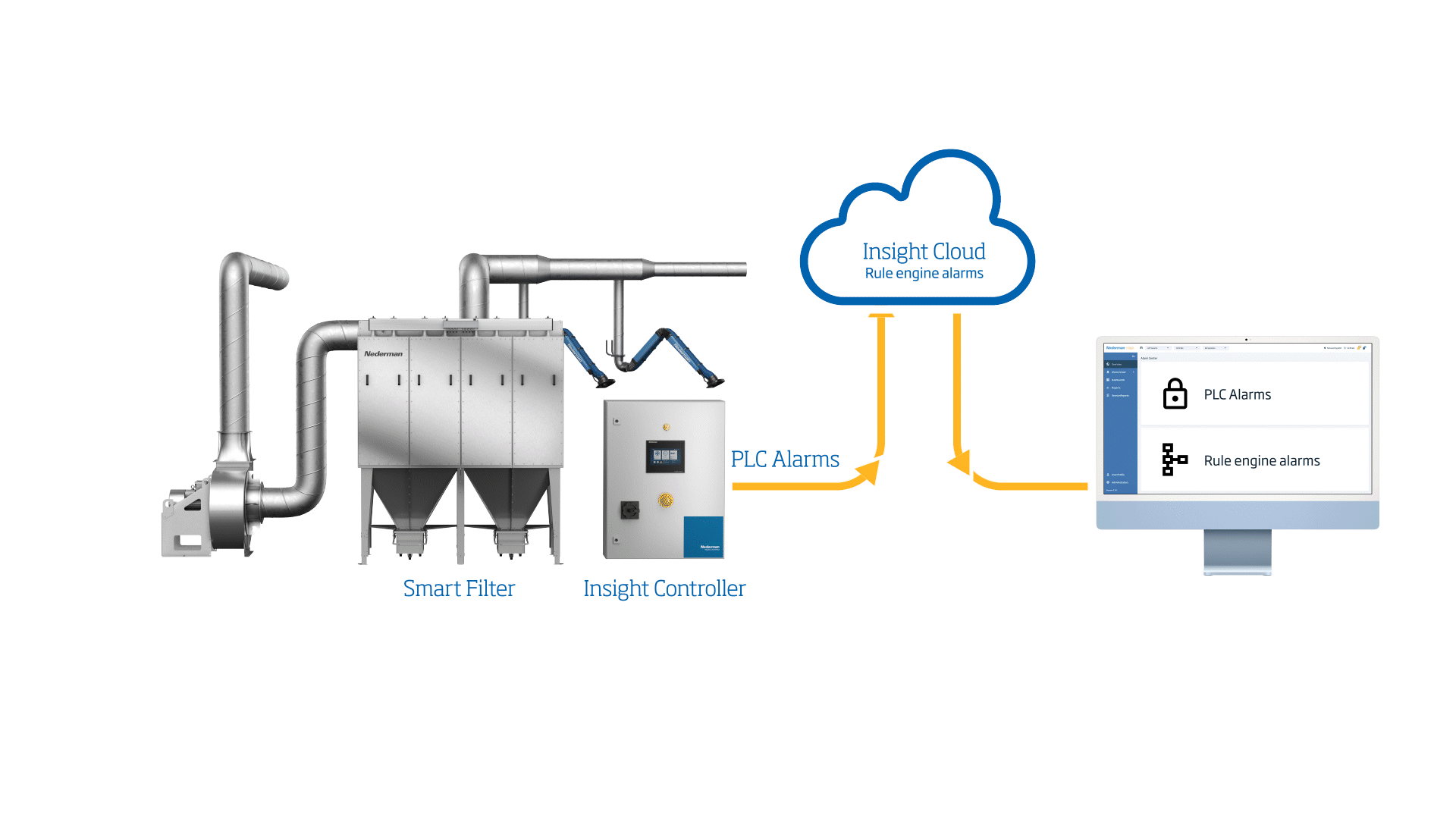
Rule engine creates all the rules that are needed for generating alarms. You can change them by navigating to the settings of that particular alarm. You can change threshold values and time settings for any particular alarm.
When rules in the rule engine are created and set to ‘Enabled’, alarm calculation begins. The service continually evaluates the conditions of all enabled rules and raises an alarm for a given rule when the rule’s conditions have been met.
The first time the rule’s conditions are met, an alarm is raised and will remain in that state until it’s acknowledged, handled, or auto-cleared. Now if the rule conditions are met again, a new alarm won’t be raised, but instead the ‘Last Occurred’ time is updated.
When an alarm is in the raised state, all users with access to the alarm can perform one of two actions, which are ‘Acknowledge’ or ‘Handle’.
Actions to be performed on an alarm instance:
Acknowledge
When an alarm is acknowledged, the state of the alarm becomes ‘Acknowledged’.
This action implies that the user has taken notice of the problem and has begun to take measures in resolving it. An alarm that has been acknowledged once, cannot be acknowledged a second time.
When an alarm has been acknowledged, the details of the user who acknowledged the alarm are displayed.
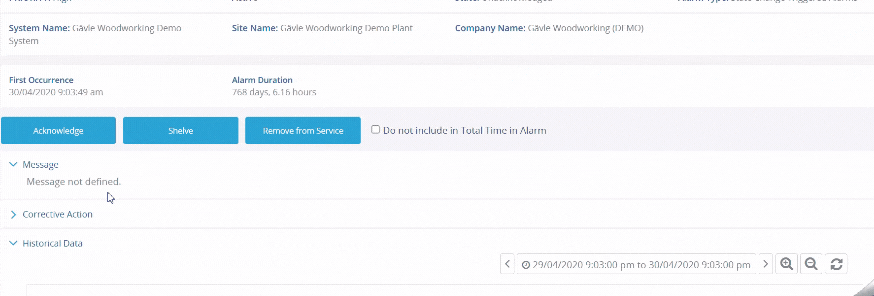
Shelve: to deactivate the alarm for a certain time period
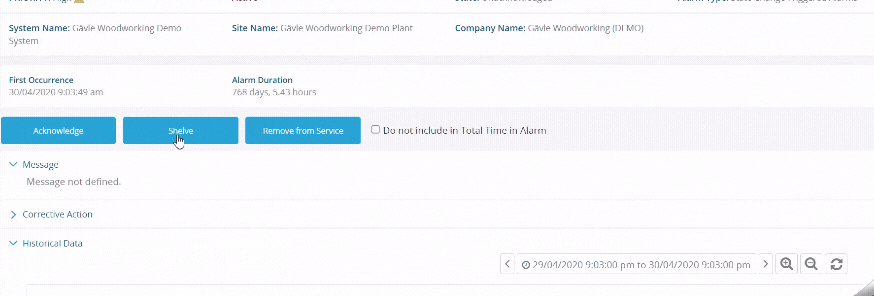
Remove from Service: to retire alarms from service on a more permanent basis
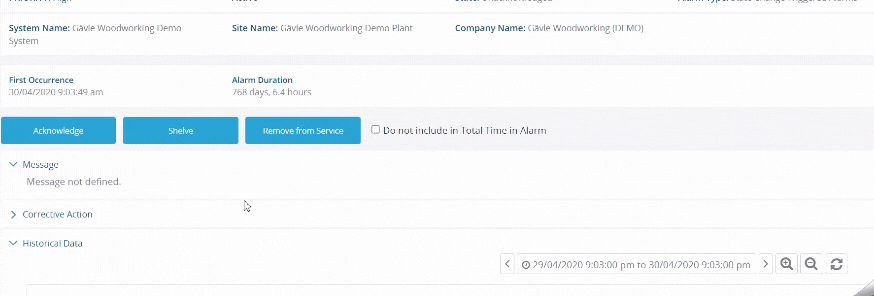
Handle
When an alarm is handled, the state of the alarm becomes ‘Handled’. This action implies that the problem has been resolved, the rule’s conditions are no longer being met, and the system is no longer in an alarm state. Handle action can be performed both on ‘Acknowledged’ and ‘Raised’ alarms. When a ‘Raised’ alarm is directly handled without acknowledging it first, handling also auto-acknowledges the alarm.
Add note
If an alarm is ‘Handled’, the alarm is no longer considered active, and if the rule conditions continue to be met, a whole new instance of the alarm is raised and the process begins a new.
Alarm Center
The main functionality of this is to list all the alarms under the system. You can check all your alarms and it’s conditons or even add new alarms to the system.
Alarm Priority Icons

Alarm States
NORM = Normal
This is a terminal state meaning that the process condition has returned to normal and is not in an alarm state anymore.
UNACK = Unacknowleged
When an Alarm is first instantiated, it is in a state of UNACK. This is the initial state of an Alarm Instance that was activated due to an abnormal condition
ACKED = Acknowledged
When the user acknowledges an alarm, all alarm events related to that process condition are wrapped up in one Alarm Instance. Regardless of whether the definition specifies that Corrective action is required or not, all events till that point are considered to be under one record. All future occurrences of the alarm are consider to be a new record.
RTNUN = Return to Normal - Unacknowlegded
Alarms that are not acknowledged, but the process condition has returned to normal and is not in an alarm state anymore.
DSUPR = Suppressed-by-design
An alarm is suppressed and not annunciated based on operating conditions or plant status. An alarm in the suppressed-by-design state is under the control of logic that determines the relevance of the alarm.
SHLVD = Shelved
An alarm is temporarily suppressed and not annunciated, using a controlled methodology. An alarm in the shelved state is under the control of the operator. The shelving function can automatically unshelve alarms.
OOSRV = Out-of-Service
An alarm is manually suppressed and not annunciated when it is removed from service, typically for maintenance. This is not an alarm state, but a rule state.
Alarm Actions
Acknowledge – Method to confirm that someone has recognized the existence of an alarm. All alarm events related to the same alarm code need to be grouped under the same alarm instance.
Remove from Service – Puts alarm out of service, typically for maintenance (Must do manually)
Shelve – Temporarily suppress using a controlled methodology. An alarm in the shelved state is under the control of the operator. The shelving function will automatically unshelve alarms after a set amount of time.
Do not include in Total Time in Alarm – A reporting function that will not skip that particular alarm instance from the “Total Time in Alarm” in reports.
Corrective Actions
- Provides description of actions taken in order to fix the problems that caused the abnormal situation
- It is inserted only after the alarm is backed to normal status
- User can manually add the date when the corrective action took place
- This date is used to calculate the response time
Alarm Condition Types
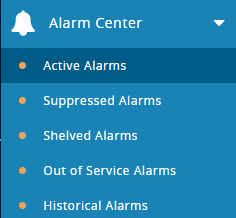
Active Alarms
All the active alarms will be displayed under this tab. These alarms are live and they are the most important to check.
Suppressed Alarms
You can forcibly put an end to an alarm. All the retired alarms will be displayed under this tab.
Shelved alarms
You can turn off the alarm for a certain time. When you need the alarm you can unshelve it from this list.
Out-of-Service Alarms
When you have planned maintenance, you can temporarily mark your alarms as out of service. After your maintenance, you can manually bring them back from out-of-service.
Historical Alarms
All the alarms that were instantiated will be displayed on this tab.
Alarm Preview
Click on any alarm that you want to preview.
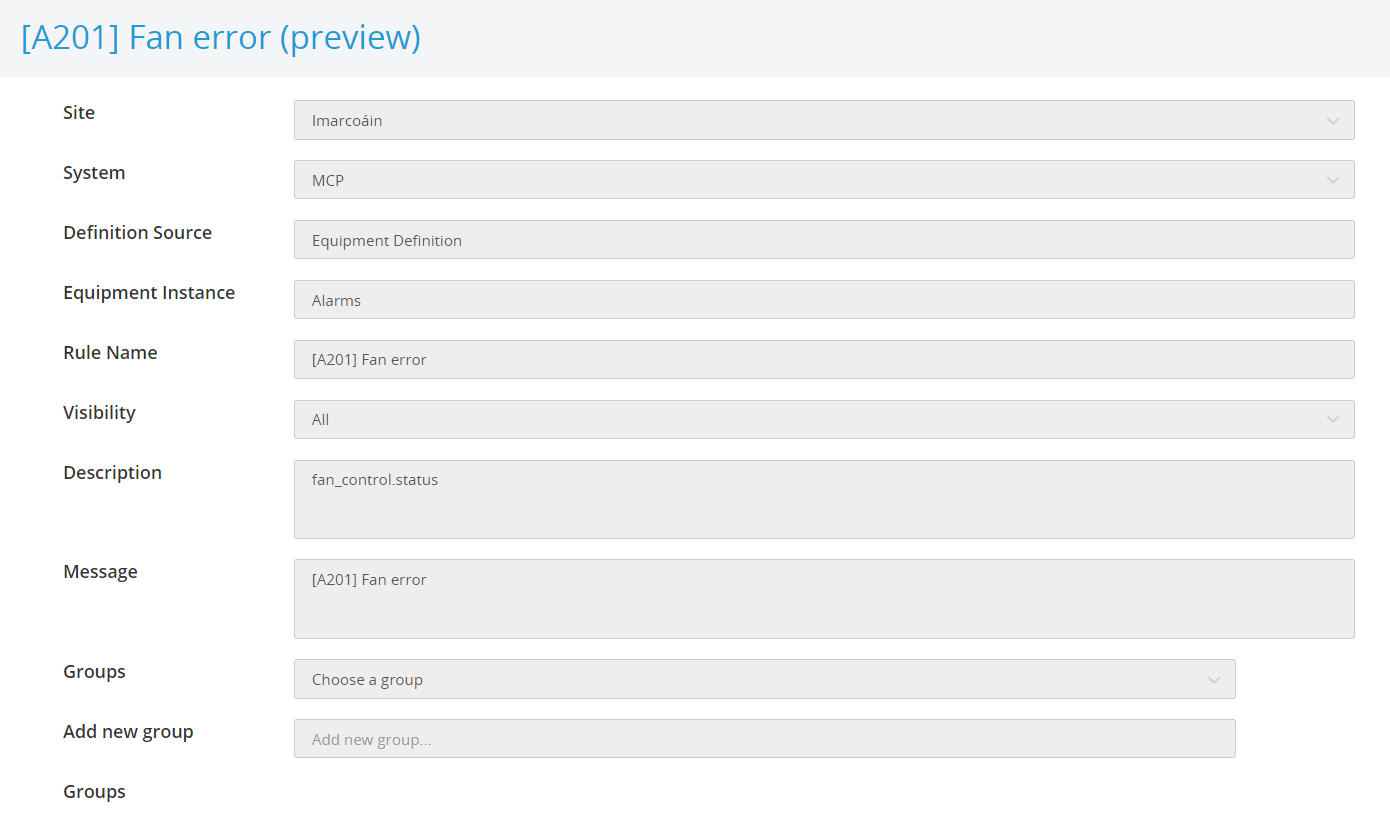
Preview Conditions
You can see the condition that is used for a particular alarm and it gives you a basic idea of the reason for the alarm.
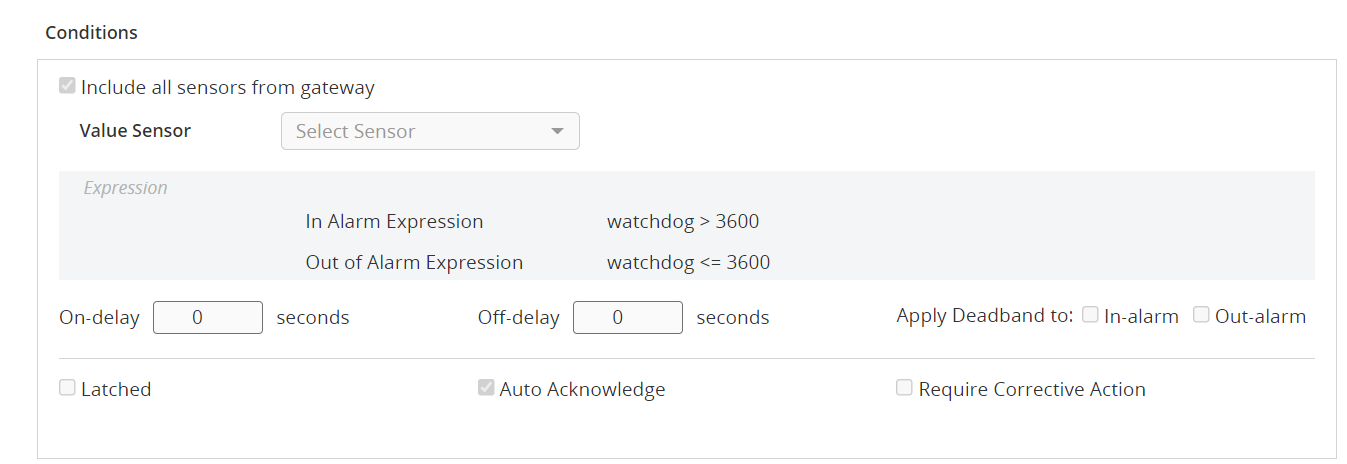
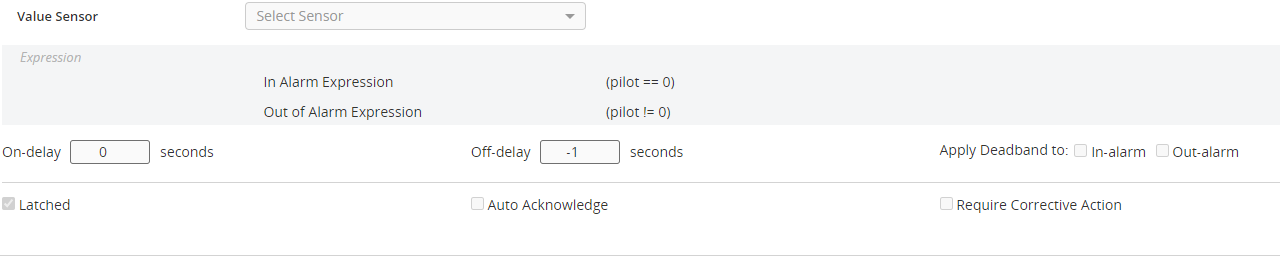
More alarm functions
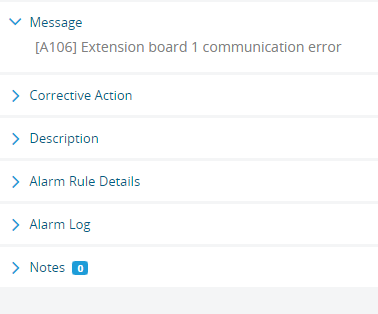
alarm functions
- Message - The alarm message.
- Corrective Action - To log any action on this alarm.
- Description - Description of alarm.
- Alarm Rule Details - If you have an alarm with some rules, you will find them here according to the priority.
- Alarm Log - Log of this particular alarm and history log.
- Notes - This smart function gives you access to add a note to your alarm. This will come in handy when you have an incident to report or change the spare parts of the filter.